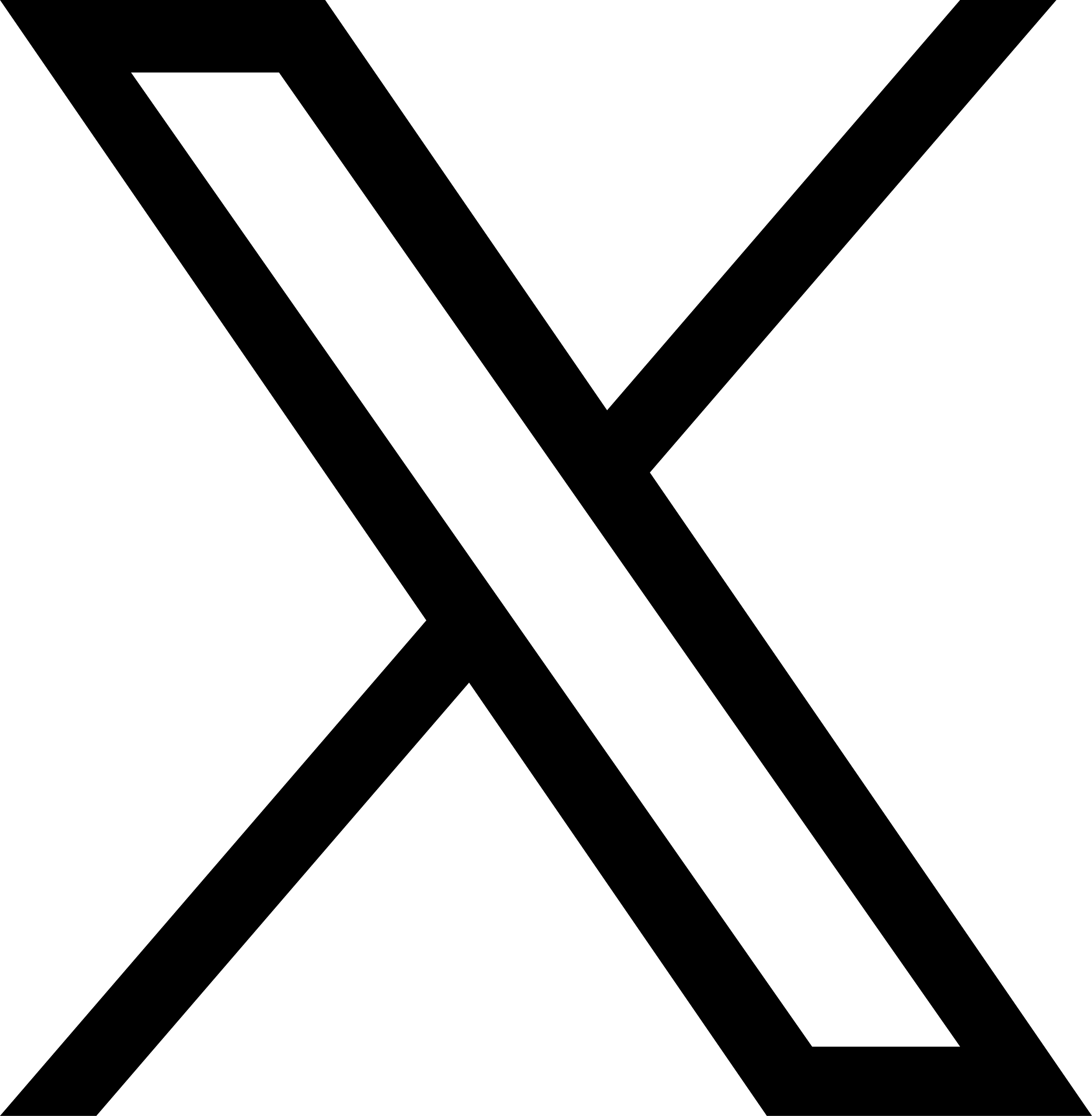Saturday June 8th 2024 by socraticDev
Odroid HC4 is a single board computer (SBC) enclosed by a plastic shell featuring two SATA slots. Two hard-drives (HDD or SSD) can be dedicated to storage since the OS (Debian recommended) can be installed on a micro-SD card that plugs at the back of the device
This is my second HC4 and I love the simplicity of the thing. It let me share drives as SMB network drives (NAS) and runs a Media server that can be consumed by any authenticated client living in my local area network (LAN)
my use case
I use Odroid HC4 as 1) a non-RAID NAS to federate important files at home and 2) a media server that classifies and serves movies, documentaries, and TV series to my TV
stack
hardware
You will have to purchase various items from Korea-based Odroid store 🇰🇷. The prices quoted are in USD 🇺🇸, you will have to pay for shipping, and prepare to have to pay for import duties (a bit less than $30 CAD for me). They used FedEx this time around and it took about 5 days to get delivered to Canada 🇨🇦
- HC4 single board computer itself
- 15V/4A power supply - pick your region
- 8gig industrial grade micro SD card
I recommend against relying on Wifi (requires wifi USB dongle) to run an HC4 on local-area network. Make sure you can plug it straight into your routeur via Ethernet
About dedicated storage hard drives (2x), any SATA drive is fine. I recommend using a SSD for performance, energy consumption, and noise reasons
software
Stay in the paved path to success if you're not an advanced SMB hobbyist!
Install latest gnu/linux Debian distro via net_boot (requires Internet connection)
Plan on using OpenMediaVault to manage your device. It has a nice web UI and uses the ever reliable Saltstack to keep your infrastructure reliable
(optionnal) I've chose to NOT be using Emby media server as Docker container managed by OpenMediaVault. I basically just install Emby server onto Debian (not recommended, but it just works!). Go to Emby Server for Linux and pick installation for "Debian Arm64 (aarch64)". You'll complete the configuration via Emby web ui: http://192.168.1.171:8096 (update this URL with your device's IP address)
guides and tutorials
There are a few guides on how to setup the HC4 for OpenMediaVault. Due to changes over time and differences in use cases, there is no authorative guide that will take you from zero to one. Expect to run into issues and keep calm; you might have to spend a few moments to perform more google searches and system debugging
wiki Odroid
Start with confidence with this guide: https://wiki.odroid.com/odroid-hc4/software/install_omv_nas
note: before executing netboot_default command, make sure you have
already inserted the micro SD card in your HC4 device. After having executed
this command, you want to perform the exit command in your terminal. It will
bring you back to main menu. But this time, you'll have an extra item menu to pick
Debian OS you want to dowload and install from the Internet
figuring out your device IP address on local-area network
In case you havent noticed it when posted to the terminal MOTD landing screen,
simply use native linux command ip addr to locate your eth0 IP address
Linux odroid 6.1.0-odroid-arm64 #1 SMP PREEMPT Wed, 21 Feb 2024 05:39:46 +0000 aarch64
_ _ _ _ _
| | | | __ _ _ __ __| | | _____ _ __ _ __ ___| |
| |_| |/ _` | '__/ _` | |/ / _ \ '__| '_ \ / _ \ |
| _ | (_| | | | (_| | < __/ | | | | | __/ |
|_| |_|\__,_|_| \__,_|_|\_\___|_| |_| |_|\___|_|
___ ____ ____ ___ ___ ____ _ _ ____ _ _
/ _ \| _ \| _ \ / _ \_ _| _ \ | | | |/ ___| || |
| | | | | | | |_) | | | | || | | |_____| |_| | | | || |_
| |_| | |_| | _ <| |_| | || |_| |_____| _ | |___|__ _|
\___/|____/|_| \_\\___/___|____/ |_| |_|\____| |_|
Welcome to Debian GNU/Linux 12 (bookworm)
Saturday, 8 June 2024, 12:23:46 PM
Up time: 0 days, 18:18:51
Free memory: 84104 / 3757248 kB
IP: 192.168.1.171
[!] Please visit 'https://launchpad.net/odroid-image' to report a bug
The programs included with the Debian GNU/Linux system are free software;
the exact distribution terms for each program are described in the
individual files in /usr/share/doc/*/copyright.
Debian GNU/Linux comes with ABSOLUTELY NO WARRANTY, to the extent
permitted by applicable law.
Last login: Fri Jan 26 16:49:29 2024 from 192.168.1.191
ssh into your device
Sure it's nice to be able to ssh into your device, but you won't be doing this much
If you have a computer monitor (HDMI cable) and a keyboard (USB cable) you can plug into device, it's good enough
OpenMediaVault
Follow the instructions from Odroid Wiki to install OpenMediaVault
note: default username is "admin" (not "root" as documented in the guide)
configuring SMB network drives
The process to configure network drives along with their permissions should be easy to figure out if you've touched system administration
Otherwise, I recommend this YouTube video: How To Setup An SMB File Share OpenMediaVault
You can either use OMV to format your hard drives in EXT4 filesystems, or use already formatted drives
I recommend creating a specific User on OMV to secure the access to your network drives. If you live with other people, you might want to setup groups to administrate the permissions
network stuff
Since your HC4 won't be moving around at all. I recommended you configure your home router to assign it a fixed IP address. When the HC4 reboots, it will not receive a random IP address from DHCP, but reclaims the same one it used to have
If you do this, i would take extra time to add an entry in your computers host files with an alias pointing to this local IP address
| os | host file location |
|---|---|
| mac OS, gnu/linux | /etc/hosts |
| windows | c:\Windows\System32\Drivers\etc\hosts |
it will look something like this (if you have more configurations in there, don't delete it!)
127.0.0.1 localhost
255.255.255.255 broadcasthost
::1 localhost
192.168.1.171 nas.local
donate to OpenMediaVault
If you like using OpenMediaVault, make sure to send its maintainers regular donation via their paypal account
that's just fair and good karma ⚖️
sources
https://www.openmediavault.org/